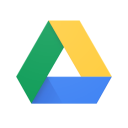The Ultimate Guide to Parental Controls on Gaming Platforms
Jan-08-2024

As video games continue to be a prevalent part of children's lives, the importance of parental controls on gaming platforms cannot be overstated. These controls are essential tools for parents to safeguard their kids from inappropriate content, excessive screen time, and potential online threats. This comprehensive guide is designed to help you navigate the complexities of parental controls across various gaming platforms, ensuring a safe and enjoyable gaming experience for your children.
Understanding the Importance of Parental Controls
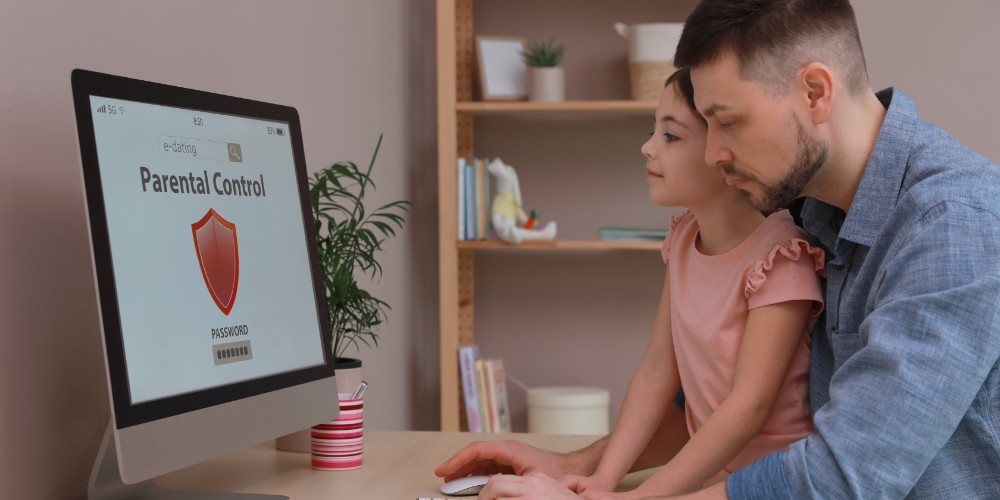
Before delving into the specifics of each platform, it’s crucial to understand why parental controls are important. They serve several key purposes:
- Maintaining Age-appropriate Content: Games come with age ratings for a reason. Parental controls help ensure that your children access only those games suitable for their age group.
- Managing Screen Time: Setting limits on how long your children can play games each day helps prevent addiction and encourages a healthy, balanced lifestyle.
- Protecting Personal Information: Online gaming platforms can be channels through which personal information is shared. Controls can help keep your child's identity safe.
- Filtering Online Interactions: Many games offer online multiplayer modes where players can communicate with each other. Parental controls can limit or monitor these interactions to guard against inappropriate behavior.
Navigating Parental Controls on Different Gaming Platforms
The method of setting up parental controls can vary significantly from one platform to another. Below, we explore the major gaming platforms and how you can implement these essential safeguards.
PlayStation

Sony’s PlayStation consoles offer robust parental controls. To activate these, you need to set up a Family Manager account and then create accounts for your children. This setup provides options to:
- Limit playtime and set curfews,
- Restrict games, apps, and movies based on age ratings,
- Control online interactions and the viewing of user-generated content,
- Manage privacy settings and communication with other players.
Monitoring and modifying these controls remotely via the PlayStation app on your mobile device is also possible.
Xbox

Microsoft’s Xbox also features comprehensive parental controls available through the Xbox Family Settings app or on the console itself. Here, you can:
- Set screen time limits based on specific days of the week,
- Filter games and content by age ratings,
- Regulate who your children can communicate with and how,
- View activity reports to keep track of your children’s gaming habits.
Xbox’s approach focuses heavily on customization, allowing parents to tweak settings to what they find most suitable for their family’s needs.
Nintendo Switch
The Nintendo Switch offers a family-friendly gaming experience with its custom Parental Controls app. Through the app, parents can:
- Monitor playtime and set limitations,
- Set bedtimes and restrict gameplay during certain hours,
- Filter content by age rating,
- Manage online features, including purchasing and communication with other players.
Nintendo’s approach is particularly user-friendly, designed to make the setup process as straightforward as possible.
PC Gaming (Steam, Epic Games Store)
PC gaming platforms like Steam and the Epic Games Store have their built-in parental controls, referred to as ‘Family View’ on Steam and ‘Parental Controls’ on the Epic Games Store. These controls allow you to:
- Restrict access to certain games and content,
- Limit online interactions and profile visibility,
- Manage the Steam Store, Community, and Friends functionalities (Steam),
- View playtime reports (Epic Games Store).
Given the vast array of content available on PC gaming platforms, implementing these controls is key to creating a safe gaming environment.
Mobile Gaming (iOS, Android)
Mobile devices are increasingly popular gaming platforms for kids. Both iOS and Android offer parental controls:
- iOS (Screen Time): Allows you to create downtime, set app limits, restrict app usage, and manage content and privacy restrictions.
- Android (Google Family Link): Enables you to view app activity, manage apps, set screen time limits, and remotely lock devices.
These features put considerable power into the hands of parents to regulate their children’s mobile gaming activities.
Tips for Effective Use of Parental Controls
While setting up parental controls is a step in the right direction, there are additional strategies that can enhance their effectiveness:
- Open Communication: Talk to your children about the reasons behind the controls and the dangers of the internet. This can help them understand and respect the boundaries you’ve set.
- Regularly Update Restrictions: As your children grow, their maturity levels and interests will change. Revisit and adjust the controls as needed.
- Lead by Example: Set a good example by managing your own screen time and demonstrating positive online behaviors.
- Stay Informed: Gaming platforms and technologies evolve rapidly. Keep yourself informed about the latest safety features and threats.
Conclusion
Parental controls on gaming platforms are invaluable tools for safeguarding children in the digital age. By understanding and utilizing these controls across different devices and platforms, parents can foster a safe, healthy, and enjoyable gaming environment for their kids. Remember, while technology can provide protection, the foundation of any child’s safety is open communication and education about responsible gaming habits.